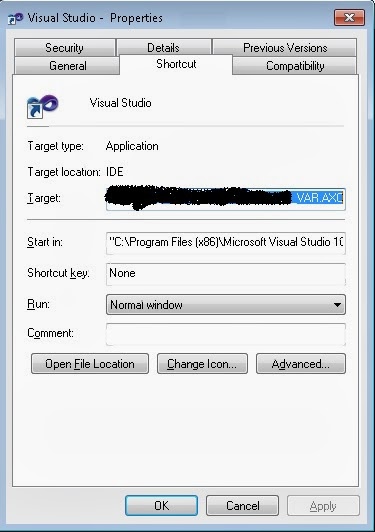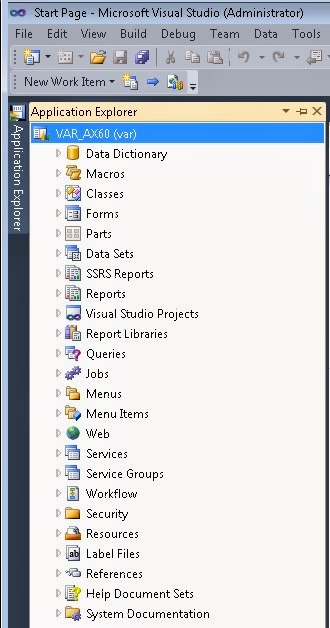How to execute parallel
compilation command on server side using AxBuild.exe for Microsoft Dynamics AX 2012 CU7
onwards



Overview:
The AxBuild.exe utility program enables you to
accomplish a full compile of all the X++ code on your system much faster than
you can with the MorphX client (native way). AxBuild.exe is run at a command
prompt on a computer that hosts the Application Object Server (AOS). This
approach eliminates the burden of transferring metadata between the AOS machine
and the client machine. It starts several parallel processes and divides pieces
of the full compile among them. Each piece is called worker. One set of workers
generates 6 worker windows. It depends on the system that how many set of
workers system will generate to make compilation faster.
AxBuild.exe is available in Microsoft Dynamics
AX 2012 R3 or AX 2012 R2 + cumulative update 7 or later.
How to do it:
Step1:
Log on to your AOS server for which you want to start the compilation.
Step2:
On AOS server go to Start on task bar and compose cmd in Run to open command
prompt.
Step3:
Go to the bin folder of your AOS application. By default it should be “C:\Program
Files\Microsoft Dynamics AX\60\Server\\bin\”.
In this folder you will get AxBuild.exe executable file. Make sure the file is
existing here. Note that the folder path can be different based on your
installation.

<!--[if gte vml 1]>
Step4: Now you need to compose and execute the command. The
command is AxBuild.exe xppCompileAll /s=01 “C:\Program files (x86)\Microsoft
Dynamics AX\60\Client\Bin”. First parameter is to compile the application in
whole, scond parameter is to consider the service number from AOS server. You
may have more than one service on your AOS server. Third parameter is referring
client bin folder if anything to be considered from there. The command window
looks like:

<!--[if gte vml 1]>
Step5: Execute the command by pressing Enter key of your key board.
Step5: Execute the command by pressing Enter key of your key board.

<!--[if gte vml 1]>
Once compilation is over it shows the details like when completed, how much time it took, log file location, number of workers completed the compilation etc.
Dynamics AX R2 was taking 4.5 hours to complete
application compilation with native way but new way of compilation using
AxBuild.exe only takes few minutes, not even an hour. It may take more than one
hour if there are 6 workers. Once compilation is over it shows the details like when completed, how much time it took, log file location, number of workers completed the compilation etc.
You may leave your
comments below.